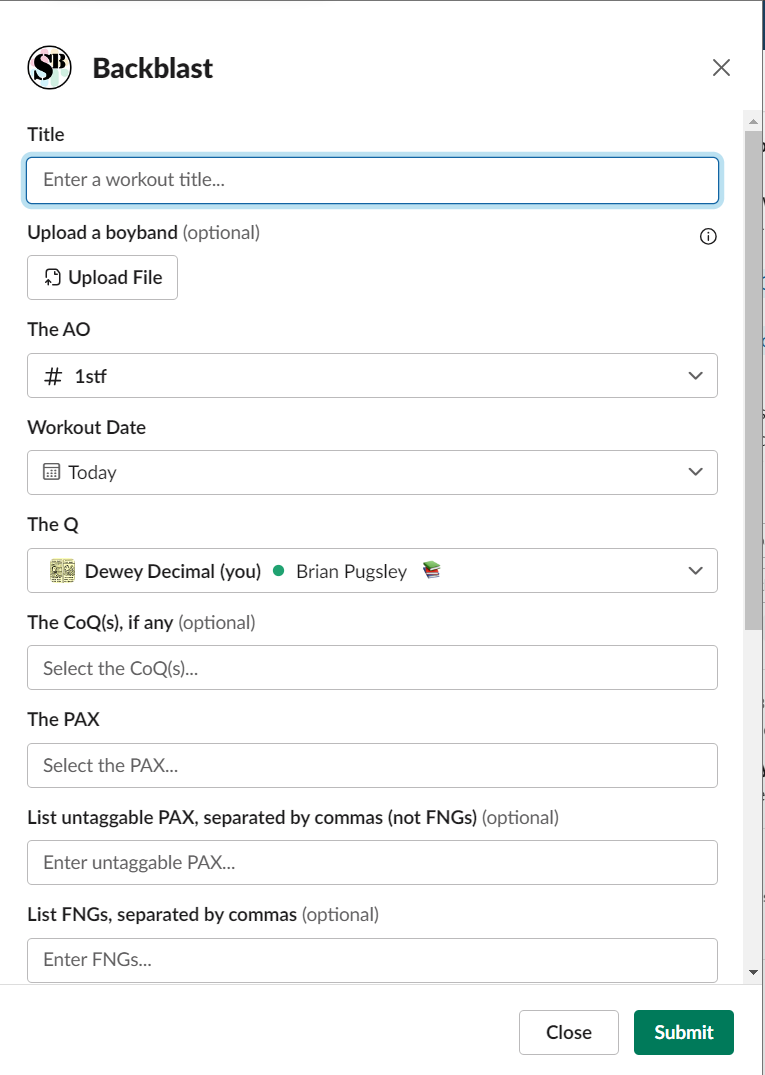Please review the following user guides for the two tools that make up Paxminer:
| Paxminer tool | Where it is | Purpose |
|---|---|---|
| Slack bot | Type /backblast in a Slack channel | A tool to input data after an event, including a summary of the event and attendees. |
| Dashboard | Coming Soon | A filterable dashboard to view stats such as how many times you post a week or how many guys on average your favorite AO gets. |
Slack bot
Before you begin using the Paxminer Slack bot, you need a Slack account.
- Go to the channel where you want to record an event. Common channels include:
#1stffor all workouts, both at AOs or on-your-own.#2ndffor social activities.#3rdffor service activities.
- Type
/backblastin the message, and then click the Send button. - Fill out the Backblast form. The form has several fields that are prepopulated to help you.
- Enter a title for your workout.
- Select the AO by channel.
#1stfevents have channels for each AO in the format#ao-day-name, like#ao-tue-claymore. - Enter the workout date.
- Select the Q, Co-Q (if applicable), and Pax who posted. You can search them by name. They must be in Slack to appear in this list.
- Add any additional Pax, such as ones who are not signed up in Slack. For multiple Pax, separate the names with a comma (
,). - Add any FNGs. For multiple FNGs, separate the names with a comma (
,). - The total count should be calculated automatically.
- Provide a summary of the event.
- Choose where to post your Backblast (it should be posted in the main
#1stf,#2ndf, or#3rdfchannel)
- Click Submit. You only have to do this once, even if it seems like it didn’t work. Sometimes it takes a minute to process.